Using the Waitlist Feature
If the appointment time you need is already booked on the day you were hoping to see a tutor, you can sign up for the waiting list that day and receive an email or text notification if a slot becomes available.
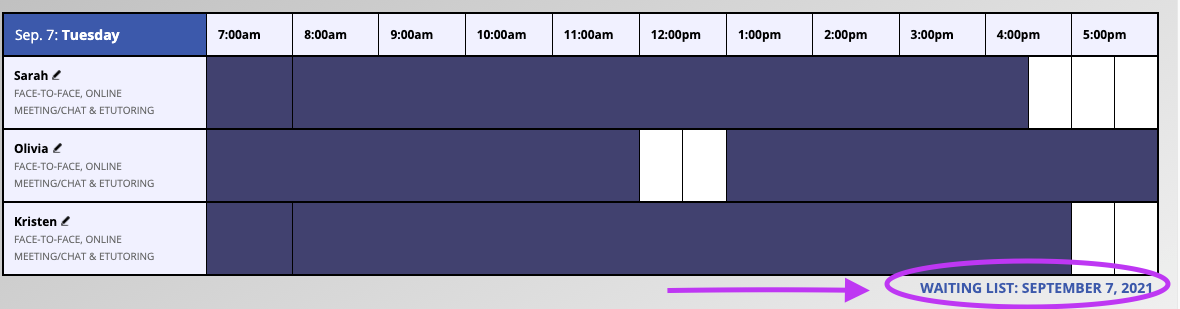 Log in to the online schedule and go to the date you are hoping to get in. You’ll notice a link on the lower right-hand side underneath each day that says “Waiting list.” (Each day has its own waitlist.)
Log in to the online schedule and go to the date you are hoping to get in. You’ll notice a link on the lower right-hand side underneath each day that says “Waiting list.” (Each day has its own waitlist.)
Click that link and fill in your preferences. Make sure to click “add to waiting list” at the end to save your information and add your name to the list. Now, you will be notified if one of the slots opens up. If you prefer text alerts for the waitlist notification rather than email, make sure you provide your cell number in your account profile.
If more than one person is signed up for the waiting list, each person will receive the notification of the opening at the same time. At that point, the open appointment can be grabbed on a first-come, first-served basis. If the appointment square doesn’t show up as available when you go to book it, it means someone else got there ahead of you.
Last Modified: 8/14/25 3:01 PM | Website Feedback


