Setting Web Browser Homepage
In this article, we'll show you how to make SMSU Today your default web browser homepage.
What is a Default Web Browser Homepage?
The default web browser homepage is the website that comes up when you first open your browser. For instance, it may currently open to the SMSU homepage, but if you'd like to keep current with campus news then perhaps switching it to SMSU Today will be a better option for you.
Adding the homepage is dependent upon the browser that you use, please locate the section below that will work for you.
Mozilla Firefox Version 38.0.
For Firefox, locate the "three bar symbol" at the top right corner of your browser and click on it. Then, locate the gear symbol and click on it to view the options.
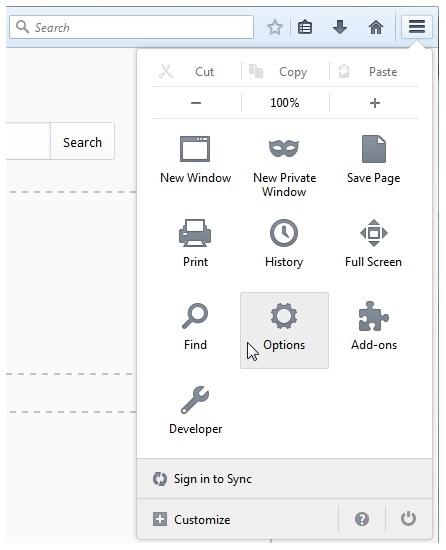
On this new tab, locate the Home Page under General - Startup. Copy and paste the following link onto the space provided next to Home Page.
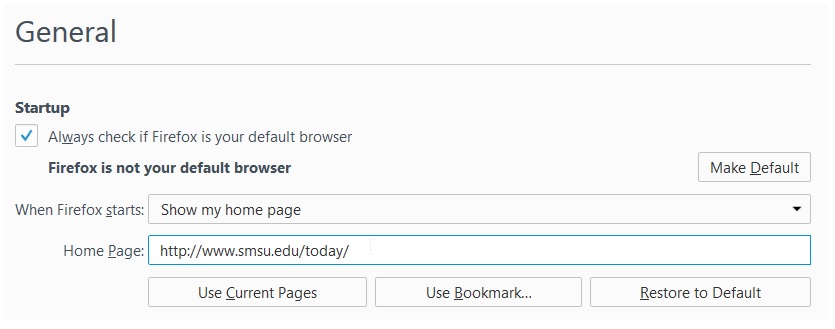
Just exit the tab and congratulations! Your homepage is now SMSU Today!
Google Chrome Version 42.0.2311
In chrome, locate the "three bar symbol" at the top right corner of the browser and click on it. Then, click on Settings.
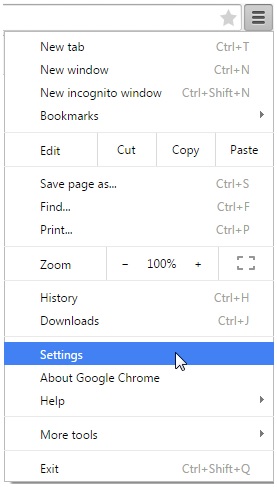
In this new tab, locate the Appearance section and click on the white box next to Show Home Button.
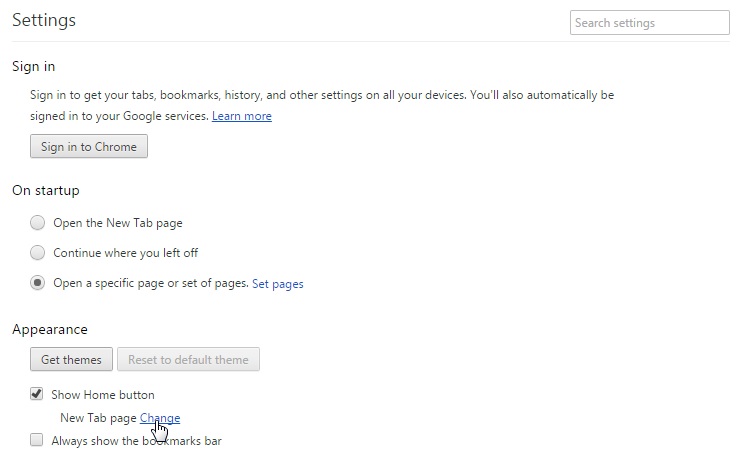
Click on change under Show Home Button and a window will pop up. At the pop up, select Open This Page and copy and paste the following link at the space provided.
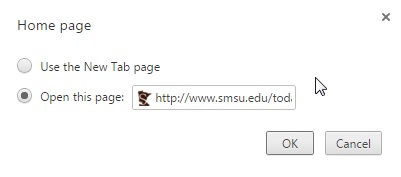
Click OK and exit the tab. Congratulations! Your homepage is now SMSU Today!
Last Modified: 5/25/22 11:49 AM | Website Feedback


